How Can We Help?
CORE4 UNIVERSAL GETTING STARTED
CONNECTING TO THE ECU
USB DRIVER
Our CORE4 uses the Silicon Labs CP2102 USB-Serial chip for the PC connection.
Windows and other OS’s should automatically download and install the correct drivers for it.
But if you are having problems and not seeing a COM port in TunerStudio download and install the drivers manually from here: https://www.silabs.com/developers/usb-to-uart-bridge-vcp-drivers
TUNING SOFTWARE
Tuner Studio is the tuning interface software used by Speeduino. It runs on Windows, Mac and linux and provides configuration, tuning and logging capabilities.
If you haven’t already, grab a copy of Tuner Studio from EFI Analytics
Tuner Studio is available for Windows, Mac and linux and will run on most PCs as it’s system requirements are fairly low.
The current minimum version of TunerStudio required is 3.0.7, but the latest version is usually recommended.
Refer to the TunerStudio section of our Youtube video to help set up your project.
SPEEDUINO GETTING STARTED
If you have purchased a PnP ECU from us, it will have a starting map on, so do NOT follow the loading the tune section.
SENSOR SETUP
MAP HOSE CONNECTION
Run 3mm ID silicone hose from the ECU (onboard sensor or barb, model depending) to the inlet manifold AFTER the throttle body.
TEMPERATURE SENSORS
Both inlet air temperature (IAT) and coolant temperature (CLT) sensors are required for operation.
Open the Tools menu and select Calibrate Thermistor Tables:
The sensor selected will be the Coolant Temperature Sensor. Select your sensor from the Common Sensor Values drop-down list. This will place the correct values into the temperature and resistance charts and the Bias resistor value. If your sensor is not listed, see Entering Custom Values below.
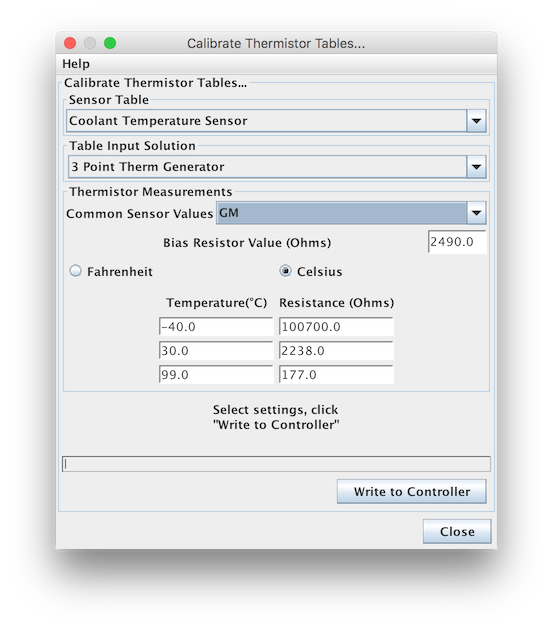
The same calibration can then be performed for the Inlet Air Temperature (IAT) sensor by changing the Sensor Table to Air Temperature Sensor:

THROTTLE POSITION SENSOR
Before Speeduino can work correctly with your engine, you will also need to Calibrate the Throttle Position Sensor. This must be done using the throttle body and TPS used on the engine. It is best to do this while the throttle body is installed on the engine.
Open the Tools menu and select Calibrate TPS: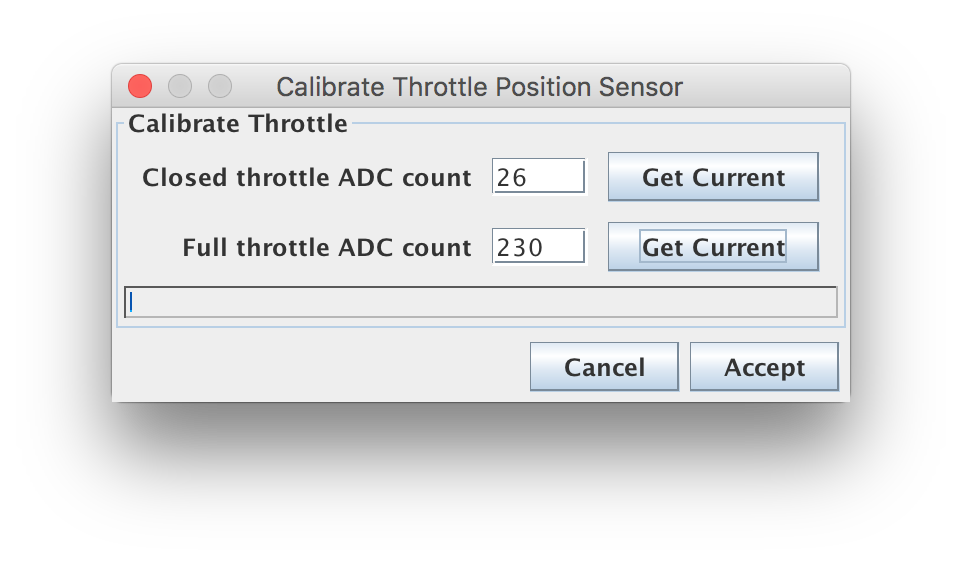
With the throttle closed, click the Get Current button beside the Closed Throttle ADC count field. Then move the throttle to full open and hold it there. Then click the Get Current button beside the Full Throttle ADC count field.
Click Accept to save the information to Speeduino.
AFR/LAMBDA/OXYGEN SENSOR
Open the Tools menu again and select Calibrate AFR Table:
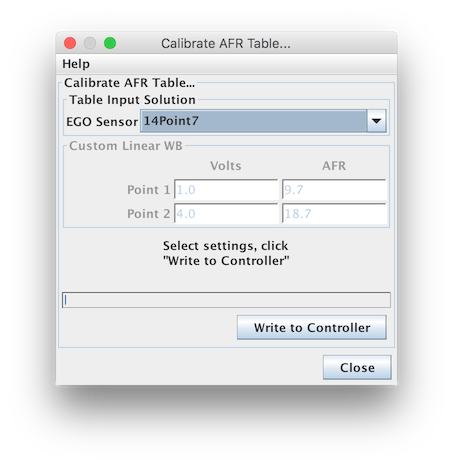
Select your Oxygen Sensor sensor from the Common Sensor Values drop-down list. If you are using a custom Oxygen Sensor controller, select Custom Linear WB and then you can enter the values for Volts and AFR at two points (should be published in the controller manual).
If you have selected the inbuilt Wideband option, you should use the DIY-EFI TinyWB option.
This will have been done already for you on any CORE4 Based ECU.
Click Write to Controller to send this information to your Speeduino
